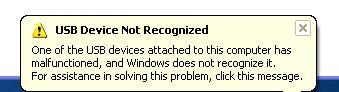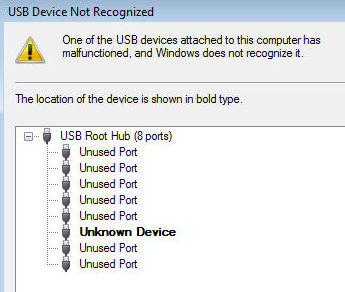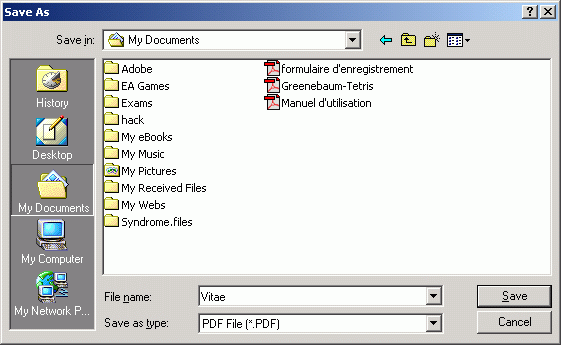Search:
Issue:
Receive error when CD is put in computer.
Cause:
There are several possible reasons your CD-ROM may generate errors when placed in the computer. Below are the most common reasons, which are also discussed in this document.
- Dirty CD-ROM drive or CD causing CD not to be read properly.
- Third-party program running causing issue.
- CD-ROM not setup properly.
- CD is a bad burned CD or CD was copied from protected CD.
- CD is auto-running causing error.
- Windows is corrupted causing CD to generate error.
Solution:
Dirty CD-ROM drive or CD causing CD not to be read properly
Generally, it is very common for dust, dirt, hair or other material on a CD or CD-ROM drive to cause the CD to be improperly read or generate errors because data cannot be read from the CD.
- See our Cleaning page for additional information on how to properly clean your CDs and CD-ROM drive.
Third-party program running causing issue
It is possible that third-party programs that may be running or running in the background are causing errors with the CD; it is recommended you close all programs as well as End task any programs that may be running in the background to ensure they are not causing your issues.
- See document CHTSR for additional information on how to temporally remove all third-party programs that may be running in the background.
If the CD-ROM is not installed or setup properly this can cause the CDs to not be read or be read properly. If you are using Windows 95 or Windows 98 it is recommended that you check in Device Manager and verify no conflicts or errors are currently occurring with the installed CD-ROM drive.
- Additional information on Device Manager can be found on our Device manager page.
CD is a bad burned CD or CD was copied from protected CD
If you have created a CD (burned a CD) and are unable to read it or are getting errors with the CD, it is likely that either the CD was burned improperly or that the CD you copied was protected and that it cannot be copied. It is recommended you either attempt to burn the CD again or verify with the software vendor to verify that the CD is not protected from being copied.
CD is auto-running causing error
If you are using Windows 95 or Windows 98, autorun can, in some cases, cause errors when first placed in the computer. It is recommended that you eject the CD from the computer and when the CD is placed back into the computer, hold the left shift key on the keyboard. Holding the left shift key down will disable the auto-running feature temporarily. Once the CD-ROM light is done flashing, if you receive no error, open My Computer and right-click on the CD-ROM drive and click Explore to see if you receive errors reading the CD.
Windows is corrupted causing CD to generate error
If you are running Windows 95, Windows 98 or Windows ME, it is possible that Windows may be corrupted causing the CD-ROM drive to not be properly read and we recommend that it be tested from MS-DOS. Before trying the below recommendation, ensure that you have tried all of the above steps first.
We recommend that you use a bootable diskette that has CD-ROM drivers on it and test the CD-ROM drive from MS-DOS.
If you receive errors from MS-DOS it is likely that the CD-ROM drive is bad.
If you do not receive errors from MS-DOS and the CD-ROM drive reads properly, it is likely that Windows is corrupted and we recommend that it be reinstalled.
- Additional information on bootable disks can be found on our boot disk page.
Bad drive / bad discs
If you've determined you're only encountering errors with only one disc you can attempt to recover the data from the disc and/or test the drive further using the software programs in document CH001090.