Tuesday, 28 December 2010
Posted by Unknown on 11:03 with No comments
How to compress a DVD9 movie to fit on a 4.7 GB blank DVD? |
| If your DVD movie is DVD9 which is larger than 4.7 GB (which is actually 4.38 GB in windows) and you want to copy it to a 4.7 GB blank DVD, you can only compress it. It will lose some quality. But usually the quality is acceptable when you enjoy the compressed DVD. (Please note: it may lose more quality of the DVD menu in order to keep the quality of the main movie.) If you want to copy entire DVD movie including menus, trailers and special features, you can compress full disk. Please refer to Option A. If you want to keep the quality as good as possible, you can compress main movie only. Please refer to Option B. After you copy your DVD to hard drive, you can then burn it to blank DVDs. Please refer to How to burn copied DVD to blank DVD using your burning software? |
Option A: Compress full disc |
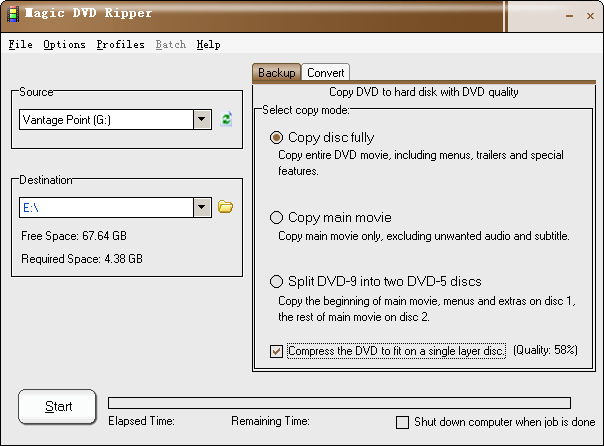 |
| 1. Launch Magic DVD Ripper and click the Backup tab. 2. Insert your DVD into your DVD-ROM drive. 3. Choose the "Copy disc fully" option. 4. A checkbox "Compress the DVD to fit on a single layer disc" will appear, please check it. 5. Press the "Start" button to start ripping. |
Option B: Compress main movie only |
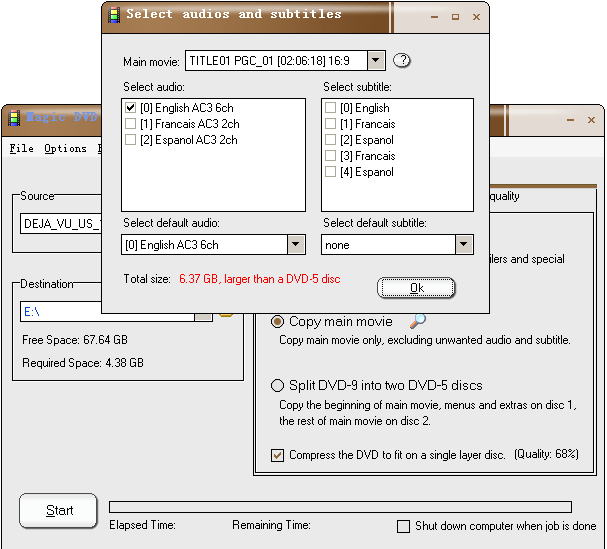 |
| 1. Launch Magic DVD Ripper and click the Backup tab. 2. Insert your DVD into your DVD-ROM drive. 3. Choose the "Copy main movie" option. Magic DVD Ripper will analyze the DVD first. Please wait just a moment. And then the select window will appear as shown above. 4. Select a proper title from the "Main Movie" dropdown list. Our program will automatically choose the longest title to copy. (Note: To avoid copying a fake main movie, first, please play the DVD with a player and pay attention to the title number when the main movie is playing. Then choose the corresponding title number from "Main movie" dropdown list to copy.) 5. Select the audio and subtitle that you want to keep and choose a default audio and subtitle. And then click the Ok button to return the main window. 6. If the size of the main movie is large than 4.38 GB, A checkbox "Compress the DVD to fit on a single layer disc" will appear, please check it. Otherwise, the main movie will not be compressed. 7. Press the "Start" button to start copying. |
Posted by Unknown on 11:01 with No comments
Clive has a system that just hasn't worked correctly since he installed and then removed Open Office. Now, when he double-clicks a Word document in Windows Explorer, the document doesn't open. Instead, what he gets is a blank document. He can still open the documents using File | Open (within Word), but cannot double-click to open a document.The first thing to check is to make sure that the file extensions are correctly associated with Word. Since double-clicking on a Word document in Windows Explorer opens Word, the file types are probably associated correctly, but it doesn't hurt to go through the steps anyway. From the command line, use the following command:"C:\Program Files\Microsoft Office\Office\winword.exe" /unregserver
The quotes are necessary, but you may need to change the path so it reflects the location of the winword.exe file on your system. (You can use Windows' Search tool to locate the path to the winword.exe file.) The /unregserver switch "unhooks" all the references to Word in the Windows Registry. You should then, immediately, use the following command:
"C:\Program Files\Microsoft Office\Office\winword.exe" /regserver
This command causes Word to rewrite all its Registry keys and to reassociate itself with document and template files. Now you can double-click a document file and see if Windows starts Word and opens the document.
If this does not work, you'll need to try a few other things. First, start Word and let it try to detect and repair any problems with itself. Do this by choosing Detect and Repair from the Help menu. Word displays the Detect and Repair dialog box. (Click here to see a related figure.)
Accept the default settings (only Restore My Shortcuts While Repairing is selected), then click OK. Word may ask you to insert the original installation CD-ROM, depending on what it detects and needs to repair.
If that still doesn't work, the problem is most likely rooted in the default action for the DOC file type being set to "New" instead of "Open." To correct this problem, follow these steps in Windows, while Word is closed:
- Use Windows Explorer to open a folder window. (It doesn't matter which folder; any of them will do.)
- Choose Folder Options from the Tools menu. Windows displays the Folder Options dialog box.
- Make sure the File Types tab is displayed. (Click here to see a related figure.)
- Scroll through the list of Registered File Types until you find the option for DOC files. Select this option.
- Click the Advanced button. Windows displays the Edit File Type dialog box. (Click here to see a related figure.)
- The dialog box lists a series of actions that can be performed on DOC files. One of those actions should be shown in bold-face type. Normally it is the Open action that is in bold. If it is in bold, skip to step 10.
- Click once on the Open action.
- Click Set Default. The Open action should now be shown in bold-face type.
- Skip to step 19.
- Double-click the Open action. Windows opens the Editing Action dialog box. (Click here to see a related figure.)
- Make sure the Action box contains &Open.
- Make sure the Application Used to Perform Action contains the following. (The path shown may need to be modified for your particular system and version of Word.)
- Make sure the Use DDE check box is selected.
- Make sure the DDE Message box contains the following:
- Make sure the Application box contains the word WinWord.
- The DDE Application Not Running box should be empty.
- Make sure the Topic box contains the word System.
- Click OK to close the Editing Action dialog box.
- Click OK to close the Edit File Type dialog box.
- Click OK to close the Folder Options dialog box.
"D:\Program Files\Microsoft Office\OFFICE11\WINWORD.EXE" /n /dde
[REM _DDE_Direct][FileOpen("%1")]
You should now be able to double-click a Word document in Windows Explorer and have it open the actual document.
WordTips is your source for cost-effective Microsoft Word training. (Microsoft Word is the most popular word processing software in the world.) This tip (316) applies to the following Microsoft Word versions: 97 | 2000 | 2002 |2003
Posted by Unknown on 10:57 with No comments
Windows explorer cannot open because file on windows explorer on c:\program file\ is disappears. You must copy windows explorer file from another computer and paste to your lose windows explorer.
Tuesday, 14 December 2010
Posted by Unknown on 08:11 with No comments
How to Use Breaks in Microsoft Word to Better Format Your Documents
 Have you ever struggled to get the formatting of a long document looking like you want in each section? Let’s explore the Breaks tool in Word and see how you can use breaks to get your documents formatted better.
Have you ever struggled to get the formatting of a long document looking like you want in each section? Let’s explore the Breaks tool in Word and see how you can use breaks to get your documents formatted better.
Posted by Unknown on 08:02 with No comments
Disable Scan and Fix for Removable Drives in Windows
 Sometimes you'll be prompted to scan and fix a removable disk before using it in Windows. The proper way to fix this is to scan for filesystem errors, but here is how you can make the prompt go away permanently.
Sometimes you'll be prompted to scan and fix a removable disk before using it in Windows. The proper way to fix this is to scan for filesystem errors, but here is how you can make the prompt go away permanently.
Posted by Unknown on 07:56 with No comments
Disable Scan and Fix for Removable Drives in Windows
 Sometimes you'll be prompted to scan and fix a removable disk before using it in Windows. The proper way to fix this is to scan for filesystem errors, but here is how you can make the prompt go away permanently.
Sometimes you'll be prompted to scan and fix a removable disk before using it in Windows. The proper way to fix this is to scan for filesystem errors, but here is how you can make the prompt go away permanently.
Subscribe to:
Comments (Atom)
Categories
Access Media Collection
Add HTML facebook on site
addurl
Administration Tools
Adsense
All Cat
Anatomy Virus
Android
Animator
Anomymity
Anti Virus
Applications Install
BELAJAR PHOTOSHOP
Blog
Blufftop
CA-CLIPPER INTERNAL ERROR
cara cari uang dari internet
cari uang dari internet
cashfiesta
Celebs
Computer Desk
Computer Hang
Computer Icon
Computer Management
Computer Repair
Computer Set Up
Computer Tablet
Computer Touch Screen
Computer Troubleshooting
Cookies
Cookies Definitions
Crack
Create DVD
Create DVD Maker
Create PDF
Create PDF using Smart PDF Creator
D-Link
D-Link Router
Definitions of Virus
Device
Device Manager
DNS
Doc Protect
Dongle USB
Drive partitions
Drive parts
Driver Printer HP
DVD compress
DVD Drive
Earn Money
Easy Gif Animator
Elastomer
Eror Solution
Error Computer
ERROR Solutions
Error windows explorer
External Hard Drive
Facebook
Facebook and Site
File Sharing
Football Game
Free Articles
Free Internet
GAME
Game Sport
Googel
Google Talk
Hack Password
Hard Drive
Hard Drive Partitioning
Healty
Help and Support
Help Support
Household Aplieance
How to
How to Download
HP Lapotop Reviews
IM Google
Inside Adsense
intall
Intall Windows 7 Ultimates
Internet
Internet Browser
Internet Explore
Ipad
Java Programe
Java Script
JPEG JPG GIF PNG BMP
Keyboard
Keygen Smadav 8.7
Laptop
Laptop Computer Skin
Laptop vs PC
Life Style
Local Area Network
Maintanance and Repair
Make CD iso
Make DVD
Make money online
Make Money with blog
Make Your Own Copy-Protected CD with Passive Protection
Messenger and Chat
Microsoft
Mobile Aplications
Mobile Phone
Modem
MotorSport
MOVIE
Ms Word Applications
MS Word to PDF
Ms Words
My Computer
Network Set Up
Networking
Office
Online Shoping
Operating System
Partitions drive
Password Wifi
PC Desktop
PDF EDITOR
PDF Remover
Photoshop
Picture
Portable
Prevent Windows XP
Print
Printer Error
Protect CD from Copy
Protect Your Computer
Reboot Application
Remove Pasword Excel
Restore Windows Registry
Router
Search Engine Index
Search Engines Optimizer
Security
Security System
Shortcut
Smadav 8.7
Smart PDF Creator
Social Networking
Software
software Protection
Solving Probelm
Startup Programs
SuperBike
System Registry
System Restore
Table Manager
Test DVD
Test DVD Drive
Troubleshooting all
Tutorial
Tutorial Java
TUTORIAL PHOTOSHOP
uang gratis dari cashfiesta
uang gratis dari internet
Upload File to blogger
Upload Files
USB Install
USB REMOVE
USB Repair
VGA Card
VGA Conector
VGA Informations
Virtual Memory is to Low
Virus
Viture Windows 7
Watermark
What is Cookies
Wifi
Wifi Pasword Finder
Win Pes2011
Windows
Windows Device
Windows DVD Maker
windows explorer cannot open
Windows Mobile
Wireless
Wireless router
Word Password Remover
words documents cannot open
Words error
XFBML and HTML Facebook



