You can only upload image files to your Blogger blog. These can only be uploaded through your blog posts. To do this Login to Dashboard and click on "+New Post". The Post Editor will open. In the top frame of the Post Editor just mouseover all the icons. This will show the tooltips and click on the square bluish icon (Add Image). The upload Image dialog box opens. Click Browse under Add an image from your computer to choose the picture file on your PC. Click on file to highlight it and then click Open. You can also add an image from the web. Paste the URL of your image in the URL text box under "Or add an image from the web". Then choose the position you want the image to be in and the size of the image and click Upload. See Picture below
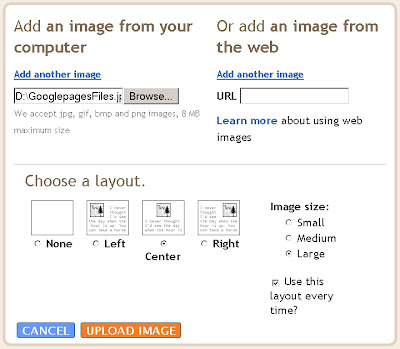
Click on picture to enlarge it.
There is a total limit of 300MB on the pictures you are uploading through Blogger, Picasa, or Hello to a free BlogSpot blog. If it is a ftp blog then it is space on your server you should take into account. If you are posting pictures through Blogger Mobile there is a limit of 250K per picture. However there is no way to know whether this limit is approached until you break through it.
Individual pages of your blog are limited to 1MB size. Your main page may run into this limit so limit the number of posts on main page by going to Settings----->Formatting----->Show 4 posts on Main Page----->Save Settings. This will also speed up the loading of your blog.
There is no limit to number of blogs you have or number of posts you can make. Also there is no limit to number of comments. Individual posts do not have limit but may be limited by page-size as described above.
To overcome the size and file-type limit in your free blog try uploading your pictures to a freehostlike Googlepages. You can create 5 sites in Googlepages with each site having free 100 MB space to host files. To upload create a Googlespace account and click on Upload in bottom frame of sidebar. See picture below :
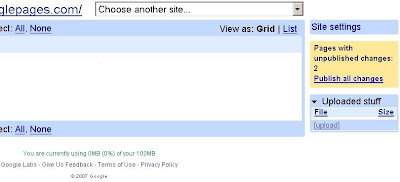
If you cannot create a Googlepages account create a Google Group of your own. You can upload 100 MB of total files here also. Click on "Files" after clicking on Manage Group. Then click on Upload File button. See Picture below:
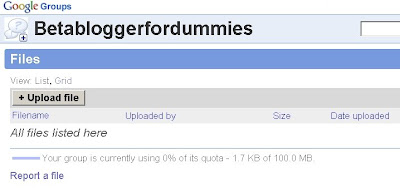
Thus you can upload image, PDF, MP3, WAV, DOC, TXT and any other files to these freehosts. You can also upload image files to other freehosts like Flickr, Photobucket, Imagehosting etc. To upload files to Flickr see Youtube and Flickr. After uploading the files place your mouse cursor over the filename and right-click and choose Copy Link Location. This copies the location/URL/link of your file at the freehost. Then paste it into this code in your blog :
DOWNLOAD FILE
When viewers click on "DOWNLOAD FILE" they will get a dialog box prompting the to download your file. In this manner you can also create an image link as described in Making Image Link.
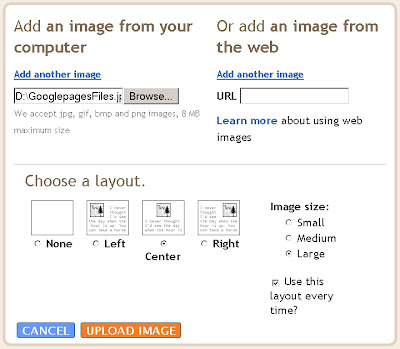
Click on picture to enlarge it.
SIZE OF FILES
There is a total limit of 300MB on the pictures you are uploading through Blogger, Picasa, or Hello to a free BlogSpot blog. If it is a ftp blog then it is space on your server you should take into account. If you are posting pictures through Blogger Mobile there is a limit of 250K per picture. However there is no way to know whether this limit is approached until you break through it.
Individual pages of your blog are limited to 1MB size. Your main page may run into this limit so limit the number of posts on main page by going to Settings----->Formatting----->Show 4 posts on Main Page----->Save Settings. This will also speed up the loading of your blog.
There is no limit to number of blogs you have or number of posts you can make. Also there is no limit to number of comments. Individual posts do not have limit but may be limited by page-size as described above.
FREE HOSTING
To overcome the size and file-type limit in your free blog try uploading your pictures to a freehostlike Googlepages. You can create 5 sites in Googlepages with each site having free 100 MB space to host files. To upload create a Googlespace account and click on Upload in bottom frame of sidebar. See picture below :
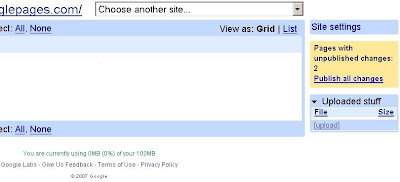
If you cannot create a Googlepages account create a Google Group of your own. You can upload 100 MB of total files here also. Click on "Files" after clicking on Manage Group. Then click on Upload File button. See Picture below:
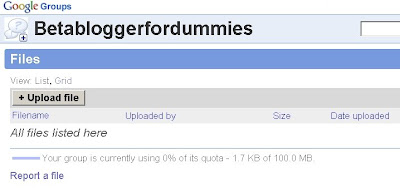
Thus you can upload image, PDF, MP3, WAV, DOC, TXT and any other files to these freehosts. You can also upload image files to other freehosts like Flickr, Photobucket, Imagehosting etc. To upload files to Flickr see Youtube and Flickr. After uploading the files place your mouse cursor over the filename and right-click and choose Copy Link Location. This copies the location/URL/link of your file at the freehost. Then paste it into this code in your blog :
DOWNLOAD FILE
When viewers click on "DOWNLOAD FILE" they will get a dialog box prompting the to download your file. In this manner you can also create an image link as described in Making Image Link.


0 comments:
Post a Comment